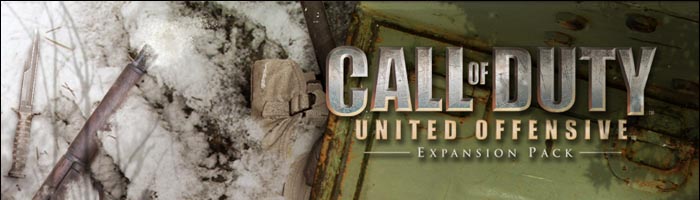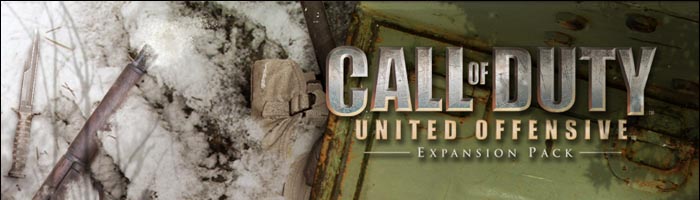|
Nesto's Multiplayer maps
Call of Duty United Offensive Multiplayer Menu
How to setup widescreen resolution in CoD UO
Enable fps line on your screen
The Frontier Map
This is a Call of Duty United Offensive Multiplayer map - Beta 0.94 version.
Deathmatch only version
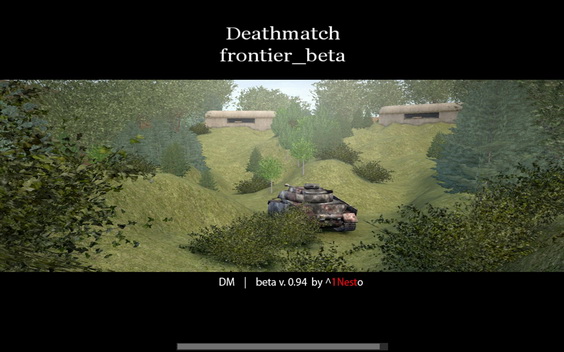 Click to enlarge Click to enlarge





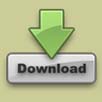
Download The Frontierby Nesto
The Tigerheap Map
This is a Call of Duty United Offensive Multiplayer map - Beta 0.97 version.
Deathmatch only version
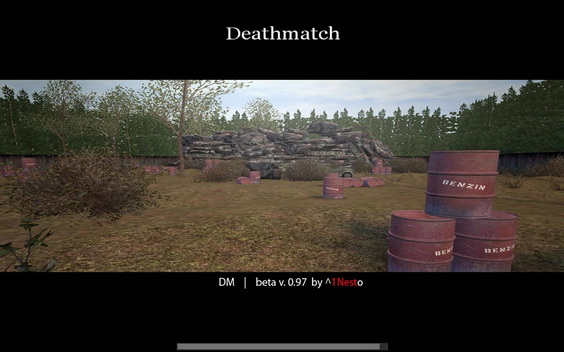 Click to enlarge Click to enlarge





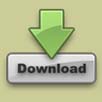
Download The Tigerheap by Nesto
Call of Duty United Offensive Multiplayer Menu
This is a Call of Duty United Offensive Multiplayer Menu included
Call of Duty Intro or Outro Movie and Original Menu Theme Soundtrack by Michael Giacchino.
To install multiplayer menu, paste one of these files into 'C:\Program Files\Call of Duty\uo' and run the game, to uninstall delete the file.
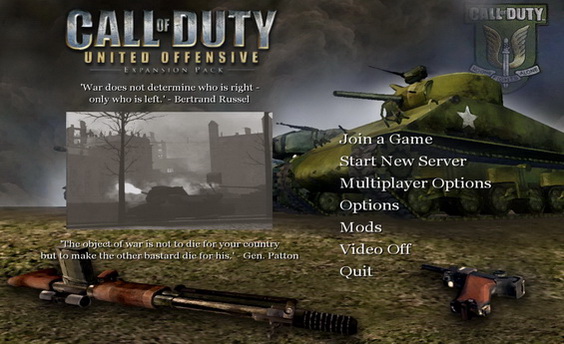
Click to enlarge
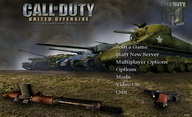
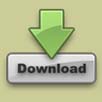
Click to enlarge
How to setup widescreen resolution in CoD UO
If your monitor is widescreen you can't setup your windows native resolution (16:9 / 16:10) in the game menu.












1920 x 1080 Widescreen and 3360 x 1050 Multi Display (two monitors). Extended view angle.


1920 x 1080 Widescreen and 3360 x 1050 Multi Display (two monitors). Extended view angle.
Read it Carefully.
You have to do this manually replacing config file "uoconfig_mp.cfg" in your game folder or edit it. These config files below are setup for widescreen lcd monitors 16:9 / 16:10,
With Widescreen resolution settings Game Intro Videos are not visible (black screen - sound only), press space button several times to proceed to game menu.
All Graphics and Performance Options are Extra so if your computers is to slow change it for lower.
But don't change screen resolution in "Video Mode" otherwise you need to replace "uoconfig_mp.cfg" file again.
Select your windows native resolution and save a zip file.
 Download 1280x800 Download 1280x800
 Download 1366x768 Download 1366x768
 Download 1440x900 Download 1440x900
 Download 1600x900 Download 1600x900
 Download 1680x1050 Download 1680x1050
 Download 1920x1080 Download 1920x1080
 Download 1920x1200 Download 1920x1200
 Download 3360x1050 This is only for Multi Display Dual Monitor. Download 3360x1050 This is only for Multi Display Dual Monitor.
Unzip downloaded file. From an unzipped folder, copy"uoconfig_mp.cfg" file only,
Go to "C:\Program Files\Call of Duty\uo", backup original file before this step.
paste "uoconfig_mp.cfg" and replace it with existing one.
Windows will ask you to replace.
Remember to delete any "uoconfig_mp.cfg" from other mod folders like awe_uo etc.
Run the game.
If Call of Duty will crash of some reason, after restart a pop-up window "Run In Safe Mode?" will appear.
"It appears that Call of Duty did not quit properly the last time it ran.
Do you want to run the game in safe mode?"
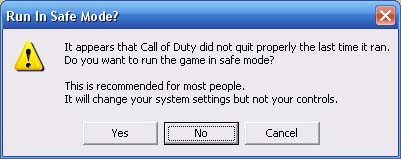
Select "No". Otherwise you will reset all settings and will need to paste above "uoconfig_mp.cfg" file again.
Again: DO NOT change Video Mode in game menu otherwise you will need to paste "uoconfig_mp.cfg" file again.
Video Mode value is empty and must stay like this.
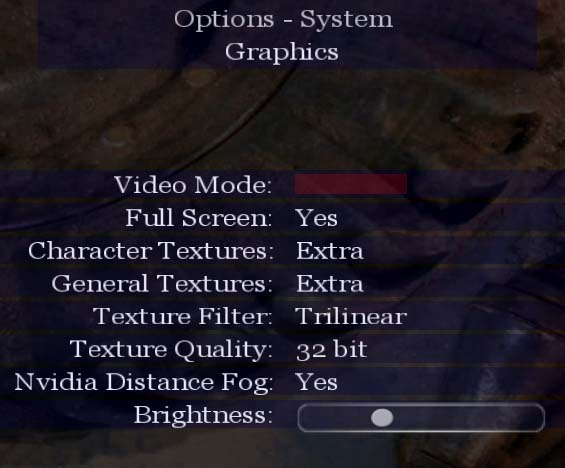
Dark screen, can't adjust brightness
If your OS is Windows 7 it's common after changing for wide resolution.
Go to game folder and right click on CoDUOMP.exe (same with Single Player if you experience this same problem),
Properties/ Compatibility/
and select: Run this program in compatibility mode for: Windows XP (Service pack 3)
and Privilege Level: Run as Administrator.
Run the game and setup your brightness again.
All Graphics and Performance Options are Extra so if you need change it for lower but don't change screen resolution in "Video Mode".
If you don't like use ready config files you can always edit your resolution yourself.
Edit your existing "uoconfig_mp.cfg" file.
Go to: "C:\Program Files\Call of Duty\uo"
Open "uoconfig_mp.cfg" file in notepad.
Search for the followings and change their values to your specific details.
seta r_mode "-1" - must be "-1" for widescreen
seta r_customheight "1050" or your native windows height
seta r_customwidth "1680" or you native windows width
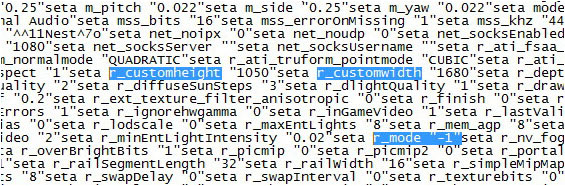
Save your changes and backup this file.
Enable fps (frames per second) line on your screen
Go to: Game Menu Options / Performance / Sync Every Frame: "No"
Open a console with ~ key and type:
/cg_drawfps 1 for disable: /cg_drawfps 0
/com_maxfps 125 to increase frame speed to 125 frames per second
125 frames per second is maximum for PunkBuster so don't put higher amount otherwise you will be kick out from the server.


Similar line will appear in your top right corner 125fps (111 - 143)
Enable lagometer on your screen
/cg_lagometer 1
Leave comment or e-mail if any questions: nesto@10g.pl
|